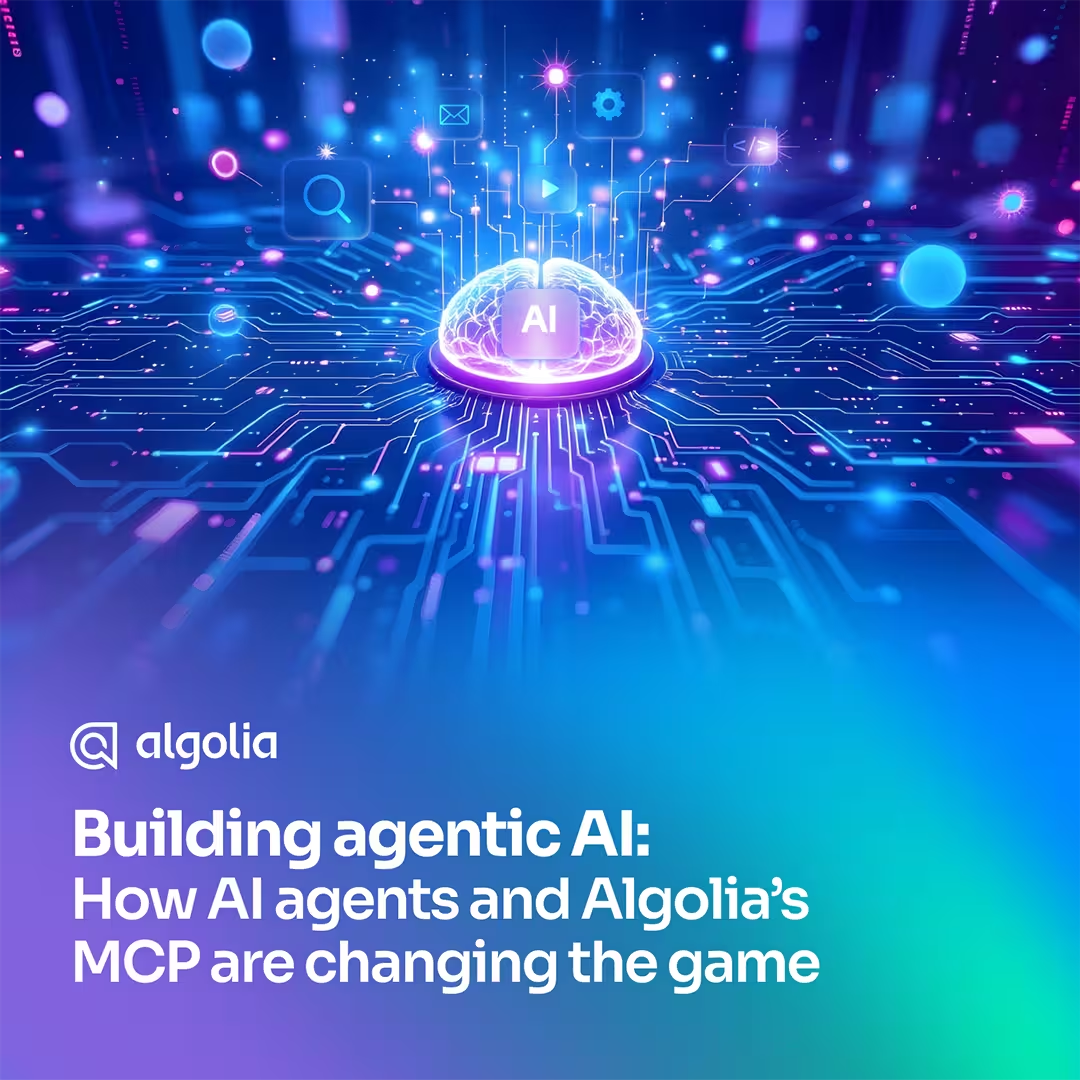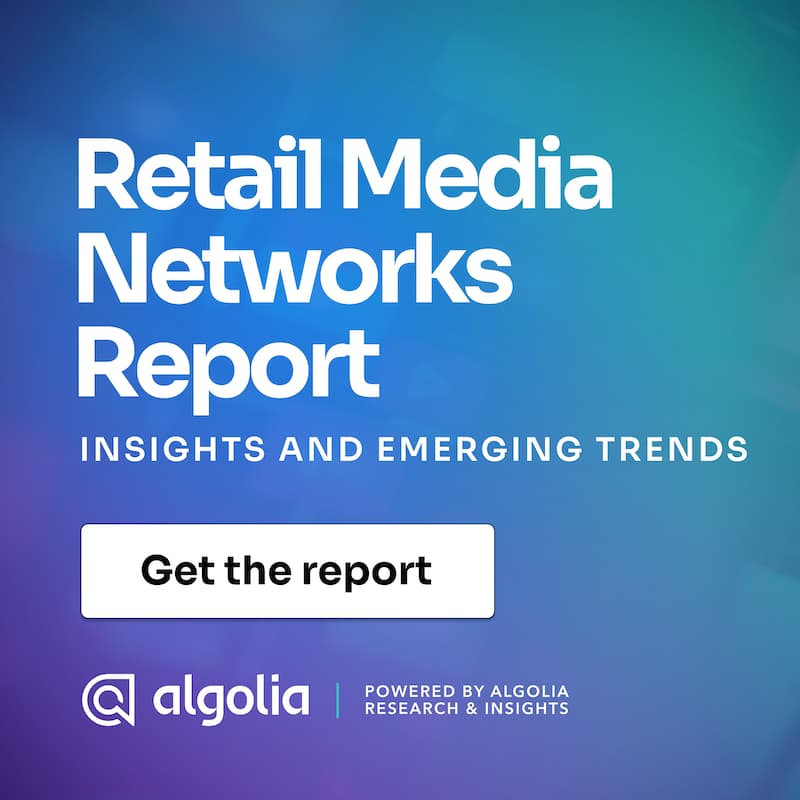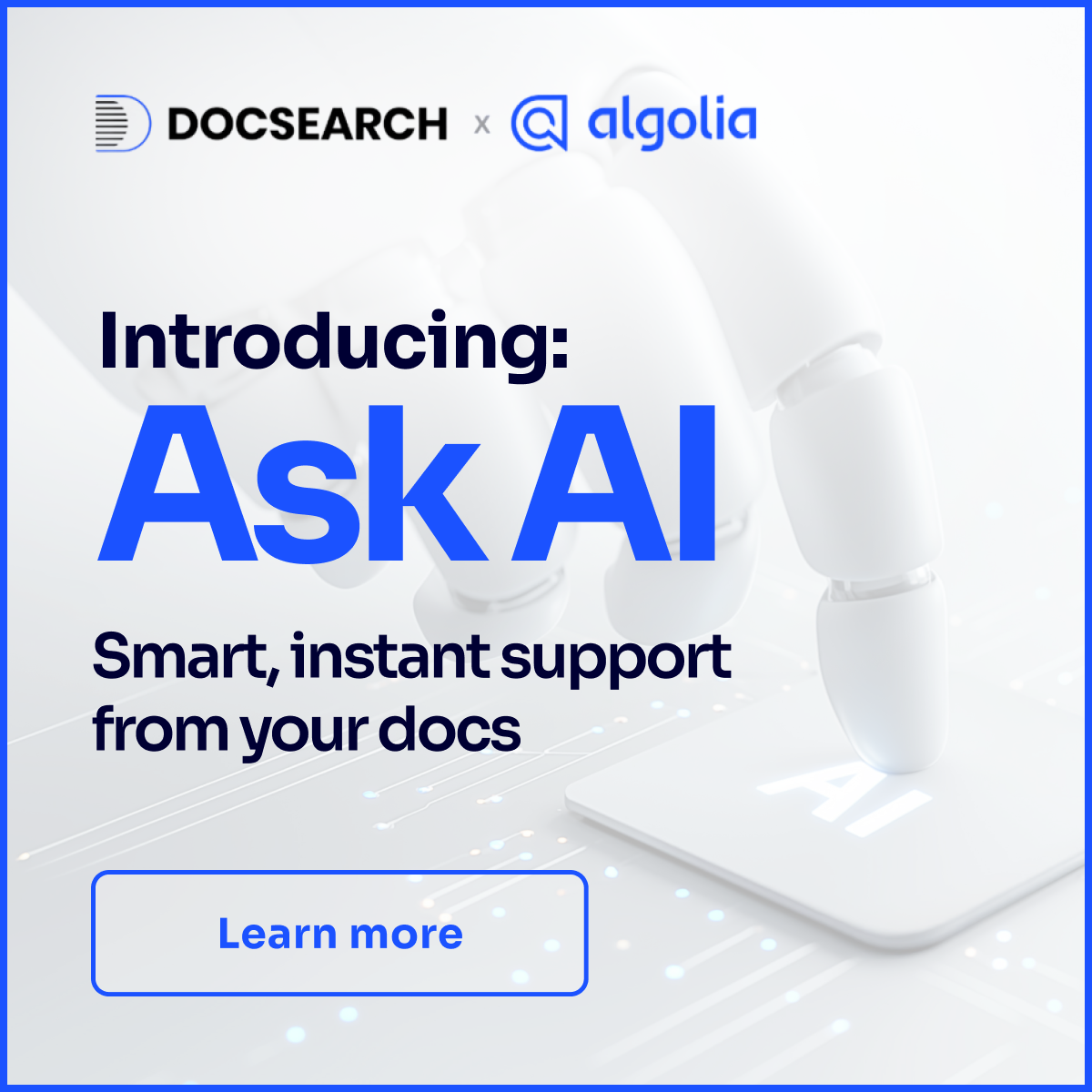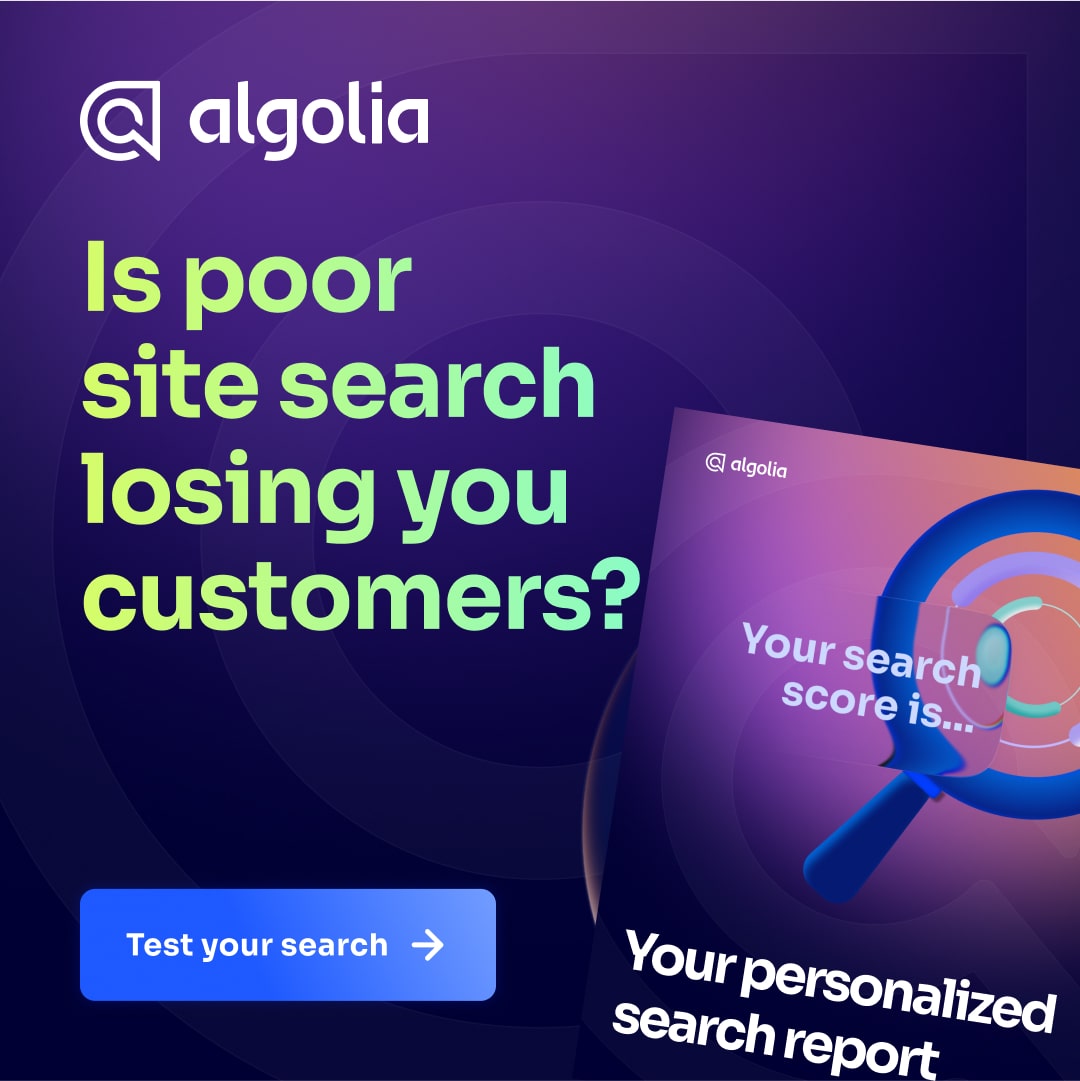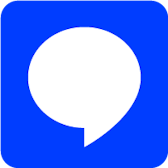Check your relevance configuration
Most steps you can complete in the dashboard without coding. Some steps depend on your engineers.
Define searchable attributes
Make sure every searchable attribute in your list is useful.
Note
Before adding searchable attributes in the dashboard, your data or back-end engineers need to add them when indexing.
Configure most searchable attributes as unordered
Make sure most of your searchable attributes are unordered. This ensures that matches at the beginning, middle, or end of a search query are ranked the same.
Define custom ranking attributes that are relevant to your business
Make sure to use custom ranking attributes that are relevant to your business.
Note
Before using attributes for custom ranking in the dashboard, your data or back-end engineers need to add them to your Algolia index.
Use the default ranking formula
The default ranking formula is suitable for most use cases. You should only change it if you have a good reason.
Don’t override search engine defaults
Don’t override engine defaults unless it’s necessary. The defaults are suitable for most use cases.
Make sensitive information unretrievable
Don’t reveal sensitive information in your search results. Add any attributes you don’t want in the search results to the list of unretrievable attributes. Check the
unretrievable
setting in the dashboard to ensure it includes any attributes you don’t want users to see.
Add synonyms
Add synonyms to help avoid searches without results.
Specify query language
Specify a query language to adjust your search to the languages your users are most likely to use. Make sure you treat singulars and plurals the same.
Remove stop words
Stop words like “the” or “of” are often used but aren’t relevant when searching. If your users are likely to search using stop words, remove them from the query.
Configure faceting
Set up facets to help users narrow their search.
Note
Before configuring facets in the dashboard, your engineers need to add them to your Algolia index. Check, with your front-end engineers, that you support faceted search in your search interface.
Track click, conversion, and view events
Tracking when users click search results or perform converting actions is required before you can use Algolia Recommend, Personalization, AI Re-Ranking, or Analytics.
Note
Check, with your engineers, that you’re sending and validating events. Check for errors in the Events section of the Algolia dashboard.
Enable Algolia AI
Make use of Dynamic Synonym Suggestions, Dynamic Re-Ranking, and Personalization to improve and personalize your ranking.
Use Algolia Recommend to further increase catalog exposure and conversions.
Test the top 10 queries
Check your top searches and your analytics if they return the results you expect. You can test your search in the Browse section of the Algolia dashboard.
Check for insufficient or unsatisfactory results
Make sure that your top search queries don’t lead to empty or insufficient results. To understand why a result is in a given position, hover over the medal icon at the bottom of the search result preview in the dashboard.
Check your search interface
Check your search UI, or check with your front-end engineers, if you considered the following steps.
Use highlighting
To show users how a result relates to their query, you should highlight matching test in your results.
Implement search results page
As an essential form of showing search results and letting users refine their search, make sure you build a search experience that shows results dynamically and instantaneously, while providing rich options for users to refine and facet their search.
Follow security best practices
Check, with your engineers, that you follow Algolia’s best practices for keeping your credentials and data safe.
On mobile apps: Use dynamically generated API keys
Mobile apps often aren’t updated on your user’s devices. To avoid breaking your mobile apps every time you change your API key, use dynamically generated API keys
Keep your Algolia packages up-to-date
Use the latest version of Algolia’s packages to benefit from the latest security updates and improvements.
Override the default browser behavior for search inputs
Make sure to change the browser defaults to ensure the type-as-you-search experience is working smoothly.