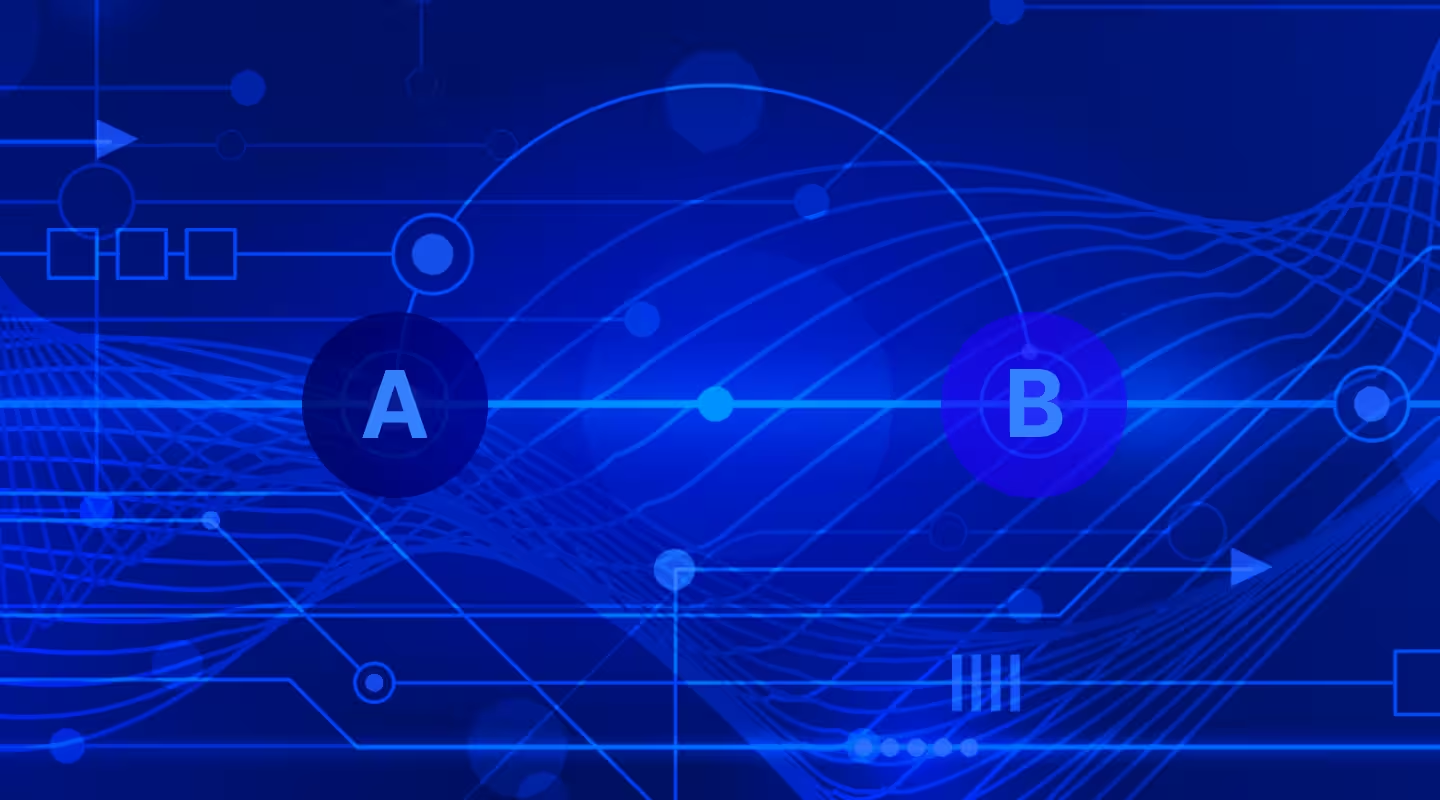In today's competitive digital environment, the difference between good and great search experiences comes down to understanding user behavior. Events – those small, but mighty signals of user intent – are the fuel that powers intelligent search. They tell us not just what users are searching for, but why they're searching, how they interact with results, and what leads to successful conversions.
This is why we’re excited to announce the general availability of Algolia's Google Analytics 4 (GA4) BigQuery Export connector, a powerful bridge between the world's most widely-used web analytics platform and Algolia's AI-powered search and discovery products.
Why Events Matter
Think of events as the digital breadcrumbs that reveal the true story of user interaction. When a user clicks on a search result, adds an item to their cart, or makes a purchase, each action provides vital context that helps answer critical questions:
- Why is the user here?
- What content is most relevant to their query?
- How should we rank results for optimal engagement?
- What personalization will resonate with this specific user?
These insights are essential for powering features like NeuralSearch, Dynamic Re-Ranking, Personalization, and Recommend – that have helped companies like Lacoste see a 150% boost in search-driven sales. If you’re interested, you can read more about how events improve search experience here.
The Role of Google Analytics
Google Analytics has become the de facto standard for web analytics globally, used by millions of websites from startups to enterprises. For search platforms, GA4's event-based tracking provides incredible insight into user journeys, from initial query to final conversion. Through the GA4 BigQuery Export connector, this rich behavioral data can now seamlessly power your search experience.
How the GA4 Connector Works
The connector takes advantage of Google Analytics 4's BigQuery Export feature, which sends your analytics data directly to BigQuery - Google's enterprise data warehouse. From there, our connector pulls these events directly into Algolia’s platform to be used across our AI and analytics services.
This includes a new schema mapping tool designed to help reduce time spent on event implementation and accelerate your time to value. Instead of building and maintaining custom event tracking, you can leverage your existing GA4 setup to power Algolia's AI features. The result? Faster deployments, less code to maintain, and quicker access to our advanced search capabilities.
Getting Started with the GA4 BigQuery Export Connector
Let's walk through the step-by-step process to get your GA4 events flowing into Algolia's AI features.
Step 1: Configure GA4 events and BigQuery Export
Before we can begin processing your events, it's important to make sure you're tracking the right events in GA4 and exporting them into BigQuery, where our connector can access them.
1. Validate your event implementation:
2. Export your GA4 data to BigQuery
- In your GA4 property, navigate to Admin → BigQuery Links
- Click Link and select your Google Cloud project
- Choose your preferred export refresh window (Streaming is recommended)
- Select your desired location for data storage
More information on setting up BigQuery Export can be found here.
Step 2: Set Up Google Cloud Access
Now we’ll need to ensure that the Algolia connector has the right level of access permission to your data in BigQuery.
1. Create a Google Cloud service account:
- Go to Google Cloud Console → IAM & Admin → Service Accounts
- Click Create Service Account
- Name it something recognizable (i.e. "algolia-ga4-connector")
2. Assign required permissions:
- Add BigQuery Job User role
- Add BigQuery Data Viewer role
- Generate and download your service account key (you'll need this later)
3. Grant dataset access:
- Navigate to BigQuery Console
- Select your GA4 dataset
- Add your service account with viewer permissions
More information on Google’s Identity and Access Management policies can be found here.
Step 3: Configure the Connector in Algolia
We’ll then establish the connection between BigQuery and Algolia through the native Connectors found in our dashboard.
1. Access the Connector:
2. Set up your BigQuery Source:
- Upload your Google service account key
- Enter your GCP project ID and BigQuery dataset ID
- Select your table type (Streaming or Daily)
- Name your data source
3. Define your Destination:
- Create or select an existing Algolia index (more information here if you haven’t done this before)
- Let Algolia generate the necessary credentials
- Use our new schema mapping tool to configure your event mapping
More information on setting up the GA4 BigQuery Export connector can be found here.
Step 4: Validate
Once this is complete, we’ll make sure your implementation is set up correctly.
1. Validate your implementation:
More information on validating events can be found here.
Step 5: Monitor and Optimize
Now that the setup is finished, it’s important to keep an eye on events now that they are flowing into Algolia’s platform. If everything looks good and you’ve met the event requirements, you can get started using Algolia’s more advanced features.
1. Regular health checks:
- Monitor event volumes in the Events Health dashboard
- Review event attribution and mapping accuracy
- Check for any alert messages or optimization suggestions
2. Enable AI and analytics features:
Remember, our support team is here to help you at every step of the implementation process. For additional guidance, refer to our comprehensive documentation or reach out to our support team.
Best Practices for Implementation
To get the most value from the GA4 BigQuery Export connector, consider these key recommendations:
1. Event Strategy
- Begin with core events (searches, clicks, conversions) and expand based on needs
- Use streaming export for real-time event processing
- Maintain consistent event naming conventions
2. Data Quality
- Track query IDs with your GA4 events using custom attributes
- Monitor event volume and mapping accuracy
- Validate events through the Events Debugger
3. User Identity Management
Ready to Get Started?
If you’ve read this far, you're likely already collecting the data needed to enhance your search experience. Why not put it to work? Your GA4 events could be powering personalized search experiences and driving better conversions sooner than you think.
The GA4 BigQuery Export connector is now generally available to all Algolia customers. Visit our documentation and FAQs to learn more about implementation details and best practices. Get started today!
AI Search
Les résultats que les utilisateurs veulent voirAI Browse
Pages de catégories et de collections construites par l'IAAI Recommendations
Suggestions à tout moment du parcours utilisateurMerchandising Studio
Expériences client améliorées grâce aux données, sans codeMerchandising Studio
Expériences client améliorées grâce aux données, sans codeAnalytics
Toutes vos informations dans un seul tableau de bordComposants UI
Composants pré-construits pour des parcours personnalisés